K.4.2 Flow and Procedure for XCP 232x
K.4.2 Flow and Procedure for XCP 232x
With XCP 232x, a CPU Activation Interim Permit can be used only for a SPARC M10-1/M10-4 system.
Operation flow for XCP 232x
The operation flow is as follows.
- Realize that additional CPU cores are required, and start the process of purchasing required CPU Activation keys.
- Enable a CPU Activation Interim Permit.
- Register the obtained CPU Activation keys with the system.
- Disable the CPU Activation Interim Permit.
Configuration Example
The description in "Operation Procedure for XCP 232x" uses the following configuration as an example.
- Single CPU socket SPARC M10-1 with 16 physical CPU cores is used.
- CPU Activations to activate 4 CPU cores have been purchased and registered in the system.
- The system consists of two logical domains and they are running.
- - Two CPU cores are assigned to the control domain (primary domain).
- - Two CPU cores are assigned to the guest domain (dm0).
- - To respond to a load increase, the guest domain (dm0) requires six more CPU cores.
|
Figure K-2 Configuration Example for XCP 232x (SPARC M10-1)
|
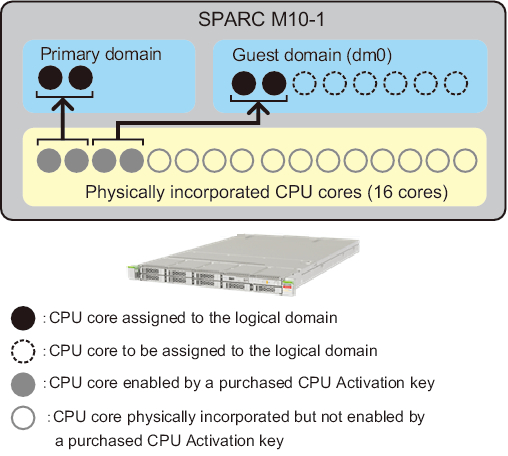
|
| Note - CPU Activation keys registered in the system enable a definite number of CPU cores. They do not enable CPU cores by specifying the CPU socket and physical location of each CPU core. For the purpose of easy understanding, specific CPU cores are enabled and assigned to the logical domains in Figure K-2. |
Operation Procedure for XCP 232x
The operation procedure is as follows.
- Confirm that additional CPU cores are required, and start the process of purchasing required CPU Activation keys.
- Confirm the following before starting the purchase process.
- a. Determine whether additional CPU cores are required based on a load analysis or estimate that you perform for the system.
- b. A CPU Activation Interim Permit can be used for 30 days. We recommend confirming in advance how many days it will take for you to receive CPU Activation keys in your region. For this information, contact your local sales representative.
- Enable a CPU Activation Interim Permit.
Perform the following.
- a. Execute the showcodusage command of the XSCF to check the current usage of the CPU cores of the system.
| XSCF> showcodusage -p resource Resource In Use Installed CoD Permitted Status -------- ------ --------- ------------- ------ PROC 4 16 4 OK: 0 cores available |
- Table K-5 lists the meanings of values displayed by the showcodusage command.
| Column Display | Description | Meaning of Values of Command Example |
|---|---|---|
| In Use | Number of CPU cores currently used in the logical domains of the entire system out of available CPU cores in the case where they are managed through the number of purchased CPU Activations | "4": 4 CPU cores are currently used in the logical domains of the entire system. |
| Installed | Number of physical CPU cores mounted on the entire system | "16": 16 physical CPU cores are mounted on the entire system. |
| CoD Permitted | Number of CPU Activations purchased and registered in the system | 4: CPU Activations to activate 4 CPU cores are assigned to the system. |
| Status | Number of CPU Activations that are not currently used in the logical domains of the system (difference between "CoD Permitted" and "In Use") | "OK": The value obtained by subtracting the value of "In Use" from the value of "CoD Permitted" is 0 or greater, which means no violation. Reference - "VIOLATION": The value obtained by subtracting the value of "In Use" from the value of "CoD Permitted" is less than 0, which means a violation. |
| Unused- Assigned | Number of CPU Activations that are not currently used in the logical domains of the system. A negative value indicates that the number of CPU cores that are currently used in violation. | "0": CPU cores corresponding to the number of CPU Activations assigned to the system are currently used. Reference - "-12": 12 more CPU cores than the number of assigned CPU Activations are currently used, which means a violation. |
- If the value of "Installed" is equal to that of "CoD Permitted," then it indicates that CPU Activation keys for all physically incorporated CPU cores have been registered. In this case, the CPU Activation Interim Permit is not required. Do not enable the function.
- b. Execute the setinterimpermit command of the XSCF to enable the CPU Activation Interim Permit. All CPU cores in CPU chips mounted on the system are made available by executing this command.
| XSCF> setinterimpermit -p 0 -c enable Note: Interim Permit can be used only once. Please add CPU activation(s) within 30 days of enabling the Interim Permit. The Interim Permit for the PPAR will be changed to enabled. Continue?[y|n] :y Completed. |
- c. Execute the showcodusage command of the XSCF to check the number of additional CPU cores that are made available.
| XSCF> showcodusage -p resource Resource In Use Installed CoD Permitted Status -------- ------ --------- ------------- ------ PROC 4 16 4 OK: 0 cores available |
- This example shows that "Installed" is "16". The value did not change between before and after the CPU Activation Interim Permit was enabled. However, it shows that 12 additional CPU cores have been made available by enabling the CPU Activation Interim Permit. In this case, up to 12 additional CPU cores can be used in the logical domain (dm0) for 30 days.
- Rather than using all the additional CPU cores that have been made available, only assign CPU cores corresponding to the number of CPU Activations you plan to purchase to logical domains.
- For example, if you want to purchase and add two CPU cores, we strongly recommend assigning only two additional CPU cores to logical domains. If you assign four CPU cores to logical domains and then purchase a CPU Activation to activate only two additional CPU cores, the total will be reduced by two CPU cores. This may cause a performance problem after you disable a CPU Activation Interim Permit.
- d. If you execute the showcodusage command of the XSCF without options at this point, the following output appears.
| XSCF> showcodusage Resource In Use Installed CoD Permitted Status -------- ------ --------- ------------- ------ PROC 4 16 4 OK: 0 cores available PPAR-ID/Resource In Use Installed Assigned ---------------- ------ --------- -------------- 0 - PROC 4 16 4 cores Unused - PROC 0 0 0 cores |
- Note that, if you execute the showdusage command of the XSCF at this point, the display content does not change between before and after enabling the CPU Activation Interim Permit, even though the number of available CPU cores has increased through the use of the function.
- The showcodusage command is used to manage the number of CPU cores currently used in logical domains and the number of registered (purchased) CPU Activations. Therefore, the content displayed by the showcodusage command is not affected by whether a CPU Activation Interim Permit is enabled/disabled. The "CoD Permitted" field, which is for the number of purchased and registered CPU Activations, and "In Use," which is for the number of CPU cores used in logical domains, display the current values as they are.
- In this example, no additional CPU cores have been assigned to the logical domains yet. The value of "CoD Permitted," which shows the number of CPU Activations registered in the system, is "4" and the value of "Installed," which shows the number of physical CPU cores, is "16". This means that there is a lack of CPU Activations for 12 physical CPU cores. However, the 12 CPU cores can be used for 30 days because CPU Activation Interim Permit is enabled.
- If, for example, you assign the 12 CPU cores to logical domains while the CPU Activation Interim Permit is enabled, "Status" displays "VIOLATION: 12 cores in excess." In this case, "VIOLATION" does not indicate urgency. It alerts that a CPU Activation violation will occur when the CPU Activation Interim Permit expires or is disabled.
- In the "Assigned" field of the "Unused" row, you can confirm the number of CPU cores that have not yet been used in the logical domains of the system against the purchased CPU Activations. These unused CPU cores are used by the CPU automatic replacement function in the event of a failure of a CPU core in use.
- e. Execute the showinterimpermit command of the XSCF to confirm the status of the CPU Activation Interim Permit. The following example shows that the CPU Activation Interim Permit is enabled and there are 29 days left before the expiration.
| XSCF> showinterimpermit -p 0 Interim permit for PPAR 0: enabled [29 days remaining] |
- f. To start using additional CPU cores in one or more logical domains, execute the ldm add-core command from the control domain (primary domain). The following example shows that six CPU cores are added to the logical domain.
| # ldm add-core 6 dm0 |
- g. Execute the showcodusage command of the XSCF.
The following example shows that the value of "In Use" increased from "4" to "10" because six CPU cores were added and used in the logical domains. Since the difference between "In Use" and "CoD Permitted" is six, "VIOLATION: 6 cores in excess" is displayed, which means that six CPU cores are temporarily in violation. As mentioned above, this "VIOLATION" does not indicate urgency.
| XSCF> showcodusage -p resource Resource In Use Installed CoD Permitted Status -------- ------ --------- ------------- ------ PROC 10 16 4 VIOLATION: 6 cores in excess |
| Note - It takes up to 20 minutes to reflect information on the CPU core usage of logical domains. Therefore, the showcodusage command may not display the change as a result of the use of the ldm command for up to 20 minutes. |
- h. If you want to confirm the number of CPU cores used in logical domains immediately after changing the assignment of CPU cores, execute the ldm list-permits command from the control domain.
| # ldm list-permits |
- i. If the CPU Activation Interim Permit is enabled while all logical domains are powered off, the ldm command may not be required for adding CPU cores to the logical domains.
- If executing the showdomainconfig command of the XSCF displays "factory-default" in "Booting config" as shown below, all available CPU cores will be automatically used in the control domain (primary domain) the next time the domain is powered on. This is because, in the case of the control domain ("factory-default"), all available hardware resources are assigned to the domain when the power is turned on.
| XSCF> showdomainconfig -p 0 PPAR-ID :0 Booting config (Current) :factory-default (Next) :factory-default |
- If "Booting config" is not "factory-default", execute the ldm command to assign additional CPU cores after the control domain is booted. After executing the ldm command, save the changed domain configuration information by using the "ldm add-spconfig" command. This ensures that the latest logical domain configuration information is used later when the domain is rebooted.
- We strongly recommend using a name different from the currently used one as the logical domain configuration name, as shown in the following example.
| XSCF> showdomainconfig -p 0 PPAR-ID :0 Booting config (Current) :before-IPermit (Next) :IPermit-enabled |
- Register the obtained CPU Activation keys with the system.
Perform the following.
- a. After receiving newly purchased CPU Activations, register them with the system by using the addcodactivation command from the XSCF.
| XSCF> addcodactivation Product: SPARC M10-1 SequenceNumber: 1 Cpu: noExpiration 2 Text-Signature-SHA256-RSA2048: U1VOVyxTUEFSQy1FbnRlcnByaXNlAA........ Above Key will be added, Continue?[y|n]: y XSCF> |
- b. Set the number of CPU Activations for the physical partition by using the setcod command.
| XSCF> setcod -p 0 -s cpu -c set 10 PROC Permits assigned for PPAR 1 : 4 -> 10 PROC Permits assigned for PPAR will be changed. Continue? [y|n] :y Completed. |
- c. Confirm the status of CPU cores by using the showcodusage command.
- The following example shows that ten CPU cores are available in total because six new CPU Activations are registered and added to four CPU Activations and settings are made for the physical partition.
| XSCF> showcodusage -p resource Resource In Use Installed CoD Permitted Status -------- ------ --------- ------------- ------ PROC 10 16 10 OK: 0 cores available |
- d. You will disable the CPU Activation Interim Permit in step 4. Therefore, carefully check that the required number of CPU cores is displayed in "CoD Permitted." The number displayed in the "In Use" field must be equal to or less than that in the "CoD Permitted" field while the domain is running.
If the number displayed in the "In Use" field is greater than that in the "CoD Permitted" field, the system detects a CPU core violation. For details on system operation when a violation is detected after the CPU Activation Interim Permit expires or is disabled, see "K.4.3 Case Where the Function Has Expired or is Disabled."
- Disable the CPU Activation Interim Permit.
- Perform the following.
- a. Execute the setinterimpermit command from the XSCF to disable the CPU Activation Interim Permit.
| XSCF> setinterimpermit -p 0 -c disable Interim permit will be disabled. Continue?[y|n] :y Completed. |
- b. Execute the showcodusage command to check the current usage of CPU cores.
- Confirm that the Status field is OK, which means that all CPU cores in use are permitted to be used through the purchased CPU Activations.
| XSCF> showcodusage -p resource Resource In Use Installed CoD Permitted Status -------- ------ --------- ------------- ------ PROC 10 16 10 OK: 0 cores available |
< Previous Page | Next Page >