2.2.3 How to Log In to the XSCF Shell Through a Telnet Connection via the XSCF-LAN
2.2.3 How to Log In to the XSCF Shell Through a Telnet Connection via the XSCF-LAN
The procedure described here assumes that the Telnet service described in "3.7 Configuring the SSH/Telnet Service for Login to the XSCF" is enabled.
This section describes how to log in to the XSCF shell via Telnet through an XSCF-LAN port.
This section describes how to log in to the XSCF shell via Telnet through an XSCF-LAN port.
- Confirm that the connected LAN cable is inserted in an XSCF-LAN port of the master XSCF and correctly connected to the PC or workstation used.
- Start terminal software. Specify the IP address (physical IP address) assigned to the XSCF-LAN, or the host name and port number 23 to establish a Telnet service connection. Open the XSCF shell terminal.
In systems with multiple XSCFs, specify the takeover IP address (virtual IP address) as necessary.
- Figure 2-16 shows an example of configuring terminal software.
|
Figure 2-16 Example of Terminal Software Settings
|
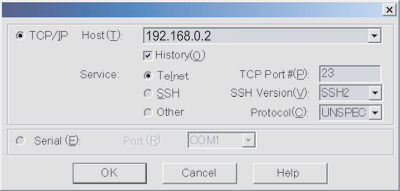
|
- Enter an XSCF user account and password to log in to the XSCF shell.
- Confirm that the XSCF shell prompt (XSCF>) appears.
You can now use the XSCF shell.
The following example shows a successful login.
| login:jsmith Password:xxxxxxxx XSCF> |
< Previous Page | Next Page >