2.4.4 How to Log In With XSCF Web
2.4.4 How to Log In With XSCF Web
This section describes how to log in to the XSCF with XSCF Web.
- Confirm that the connected LAN cable is inserted in an XSCF-LAN port of the master XSCF and correctly connected to the PC or workstation used.
- For the URL in the Web browser, specify the IP address or host name of the XSCF to connect to the XSCF.- Example of URL input in a Web browser
| https://192.168.111.111 (Enter the XSCF IP address <numbers>)/ Alternatively, https://XSCF-host-name (Note: Not the host name of the domain)/ |
| Note - You may be asked to confirm the certificate when communication begins. Confirm the contents and accept the certificate at this time. Upon establishing an HTTPS connection, the Web browser keeps displaying a warning until the certificate is installed. |
- Enter an XSCF user account and password on the login page to log in to the XSCF.
Figure 2-17 shows an example of the login page.
|
Figure 2-17 Example of the XSCF Web Login Page
|
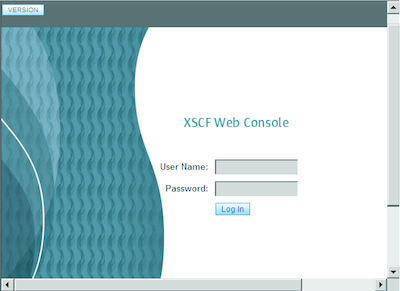
|
- After a successful login, the default page is displayed. The default page displays a frame with a tree structure allowing selection of pages, and a single page.
Cases of Authentication Failure
If login fails, a login failure message appears. Furthermore, the login failure is logged in the event log and audit log.
< Previous Page | Next Page >