4.6.4 Operating Requirement of Terminals and Browsers
4.6.4 Operating Requirement of Terminals and Browsers
This section describes the necessary operating requirements and various settings for using remote storage.
For details of terminal operating systems, the latest supported versions of the Java Runtime Environment, and supported browsers of XSCF Web, see the latest Product Notes for your server.
Operating Requirement of Terminals and Browsers
For details on support for remote storage, see "Software Supporting Remote Storage" in the latest Product Notes for your server. The information includes the operating requirements for the Windows OS on terminals, the combinations of the Java Runtime Environment and browser used with XSCF Web, and the Java Runtime Environment types/versions where operation has been confirmed.
Directory Settings of the Windows OS Environment Variable TMP
When run, XSCF Remote Storage Server generates the following three files for maintenance and control. The files are generated in the folder that is set in the Windows OS environment variable TMP on the terminal. If these files cannot be generated in the set folder, XSCF Remote Storage Server fails to start, disabling remote storage.
- Trace file (Remote_Storage_Trace.txt, maximum 512 KB)
- Compressed trace file from the preceding generation (Remote_Storage_Trace_1.txt.zip, maximum size of 512 KB)
- Lock file for monitoring multiple startups (RemoteStorageLockFile 0B)
When using remote storage, be sure to confirm the following.
- A directory is set in the Windows OS environment variable TMP.
- The access privileges to the set directory are not administrator privileges.
In the Windows OS, the following folder is the default setting for the environment variable TMP.
| %USERPROFILE%\AppData\Local\Temp |
When remote storage is used with the default setting, the start of XSCF Remote Storage Server generates the files in the following folder. We recommend using the default setting.
| C:\Users\UserName\AppData\Local\Temp\Remote_Storage\ |
Port Used and Permission on a Terminal
The terminal uses the tcp/3260 port for two-way communication between XSCF Remote Storage Server and the XSCF.
Therefore, make the following settings on the terminal.
- In the Windows OS, allow connection to port 3260.
- In the antivirus software used, allow connection to port 3260.
- When using the Windows firewall, allow the Java Runtime Environment program being used ("Java Platform SE binary" or "OpenJDK Platform binary").
Starting XSCF Remote Storage Server while remote storage is used will output the warning message shown in Figure 4-16. In this case, perform the following step.
Starting XSCF Remote Storage Server while remote storage is used will output the warning message shown in Figure 4-16. In this case, perform the following step.
|
Figure 4-16 Warning Message if the Windows Firewall is Used
|
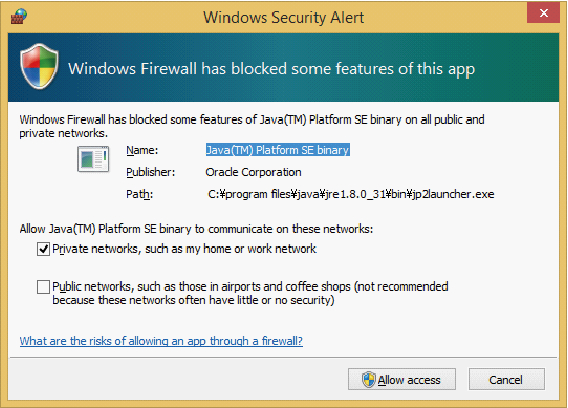
|
1. Click the [Allow access] button.
This adds "Java Platform SE binary" or "OpenJDK Platform binary" to the allowed programs of the Windows firewall in the Control Panel.
Enabling Java and allowing add-ons
To start XSCF Remote Storage Server from XSCF Web, perform the following procedure to enable Java in the Web browser used with XSCF Web and to allow add-ons.
For Internet Explorer
- Select [Tools] - [Internet Options] - [Programs] tab - [Manage Add-ons].
- Enable "Java Plug-in XX.XX.X".
- In Internet Explorer 8.0, selecting the [Remote Storage] menu in XSCF Web when remote storage is used will open a page and trigger the output of a message. The message asks whether to allow a Java Runtime Environment add-on to run. Make the selection on this message screen to allow the add-on.
For Firefox
- From the [Firefox] menu, select [Add-ons] - [Plugins].
- Select "Java(TM) Platform" and then set [Ask to Activate] or [Always Activate].
- Clicking the [Launch] button in XSCF Web during the use of remote storage will trigger the output of a message. The message asks whether to allow a plug-in to run. Select [Allow].
- The message is output again to ask whether to allow the plug-in to run. Select [Allow Now] or [Allow and Remember], and click the [OK] button.
Notes on terminals
When using XSCF Remote Storage Server on a PC connected to a remote desktop, you cannot access media inserted in a CD/DVD drive. Specify an ISO file.
< Previous Page | Next Page >