C.1 Overview of the Pages
C.1 Overview of the Pages
Figure C-1 shows the XSCF Web console window displayed after login.
|
Figure C-1 XSCF Web Console Window
|
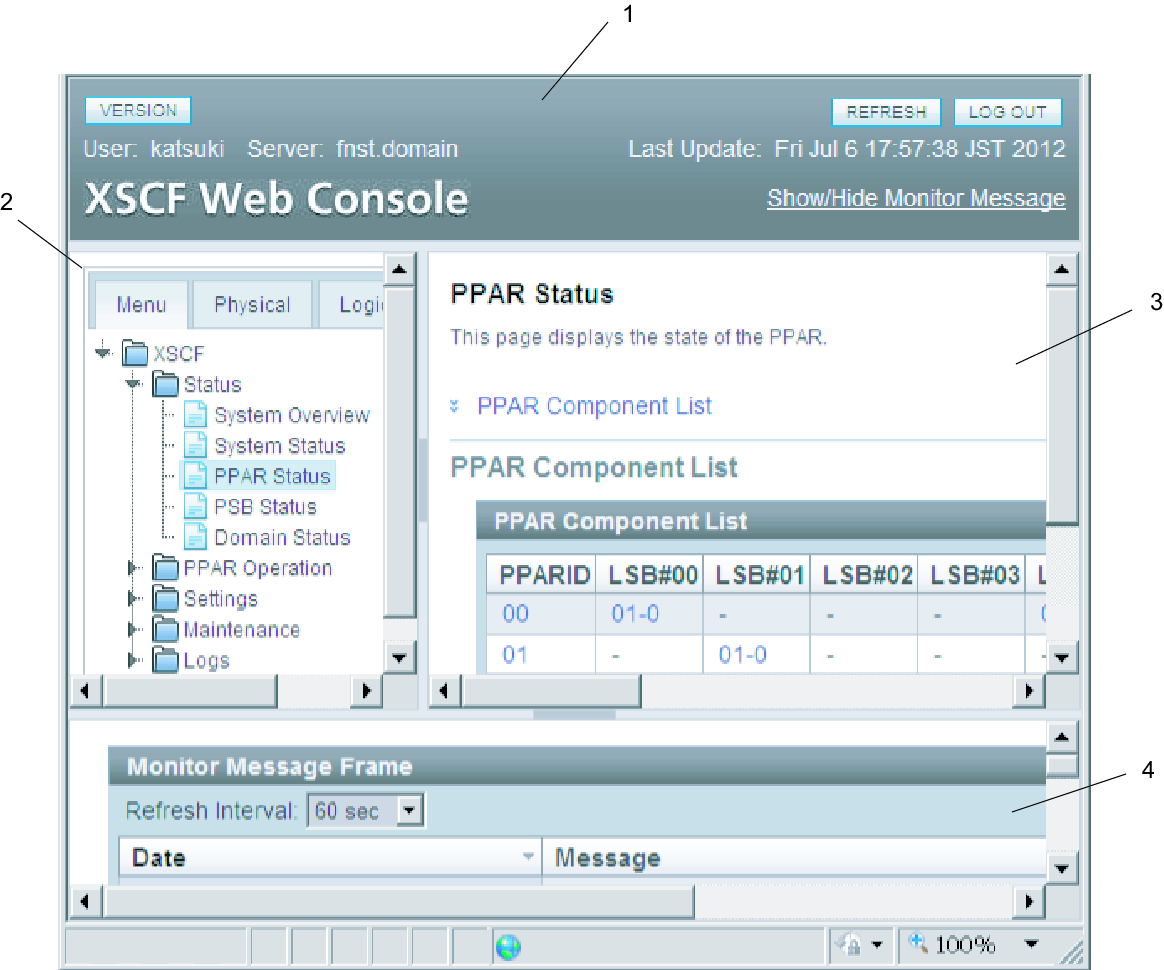
|
| 1 | Masthead frame |
| 2 | Menu frame (tree frame) |
| 3 | Main frame |
| 4 | Event frame |
The XSCF Web console displayed after login consists of four frames. Selecting the necessary item from a menu in the left frame displays information about it in the right frame. Users can thus operate/manage the server.
Table C-1 lists the types of XSCF Web console frames and provides an overview of each frame.
| Frame Type | Overview |
|---|---|
| Masthead frame |
Page at the top of the window (1 in Figure C-1). The frame displays the user account name specified at the login time, name of the connected host, and other information. When logging out from this frame, the user is returned to the login page. |
| Menu frame (tree frame) |
Page on the left side of the window (2 in Figure C-1). With a menu item selected there, the main frame on the right can display the relevant information. There are three menu bars. Each menu appears in the form of a tree. - Menu: Displays a menu for various settings, operations, and status display. - Physical: Displays the physical component configuration of the system. - Logical: Displays the logical component configuration for each physical partition. |
| Main frame | Page on the right side of the window (3 in Figure C-1). Selecting an item from a menu in the tree frame displays the corresponding page. |
| Event frame (monitoring message frame) |
Page at the bottom of the window (4 in Figure C-1). Events in the whole system are displayed in the form of monitoring messages. The frame is regularly refreshed. The interval value can be changed in the same frame. The default value for the refresh interval is 60 seconds. |
Table C-2 lists the functions and provides overviews of the main pages displayed by the XSCF Web console.
| Page Function | Overview |
|---|---|
| Login page | This is the XSCF Web console login page. Log in with an XSCF user account from the login page. |
| Displaying the server status | This page displays the status of the whole system, physical partitions, and logical domains. This includes the status of the PCI expansion unit. From the [Menu] bar, select [Status]. |
| Operating a physical partition | This page is used to operate a physical partition and logical domains. The operations include power operations of the physical partition and system board (PSB) configuration management. From the [Menu] bar, select [PPAR Operation]. |
| Configuring the server | Various settings are made from this page to use the whole system and the XSCF. From the [Menu] bar, select [Settings]. |
| Maintaining the server | The operations of this page include saving/restoring data, firmware update, XSCF reboot, XSCF switching, the remote maintenance service, and saving logs. From the [Menu] bar, select [Maintenance]. |
| Displaying a log | The displayed logs include the error log, power log, event log, and console log. From the [Menu] bar, select [Logs]. |
| Standby-side page | This page appears after login to the standby XSCF. It can switch the XSCF, save logs, etc. |
< Previous Page | Next Page >