2.4.4 Installation area for an expansion rack
2.4.4 Installation area for an expansion rack
Confirm that the service areas (space used for maintenance) shown in Figure 2-9 are secured.
|
Figure 2-9 Example of service areas for an expansion rack (top view)
|
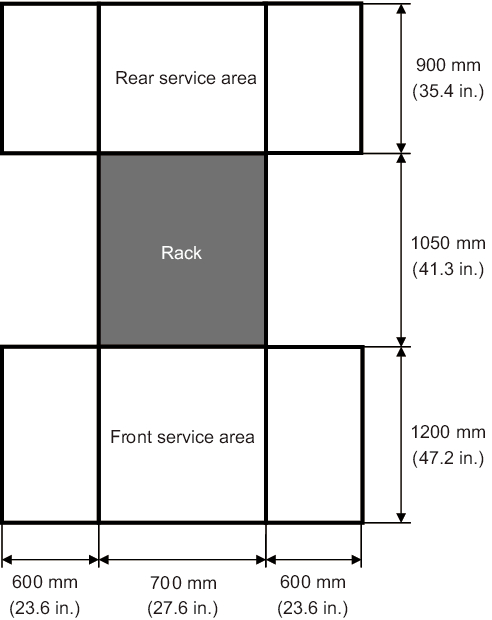
|
< Previous Page | Next Page >