1.1.2 Direct Connections Between Chassis for Up to the 4BB Configuration
1.1.2 Direct Connections Between Chassis for Up to the 4BB Configuration
A configuration with direct connections between chassis directly connects each SPARC M12-2S with crossbar cables and XSCF cables (XSCF BB control cables and XSCF DUAL control cables). This configuration can be expanded to up to the 4BB configuration.
This section describes the workflow from installation of the SPARC M12-2S (up to the 4BB configuration) and the PCI expansion unit, which is an option mounted for the SPARC M12-2S, to the initial system settings.
The initial system settings are the settings implemented before system startup, and they include the XSCF setup, CPU Activation setting, and physical partition configuration. Skip the steps for the PCI expansion unit if it is not to be installed.
This section describes the workflow from installation of the SPARC M12-2S (up to the 4BB configuration) and the PCI expansion unit, which is an option mounted for the SPARC M12-2S, to the initial system settings.
The initial system settings are the settings implemented before system startup, and they include the XSCF setup, CPU Activation setting, and physical partition configuration. Skip the steps for the PCI expansion unit if it is not to be installed.
| Note - The two types of crossbar cables are crossbar cables (optical) and crossbar cables (electrical). Each type is used exclusively. Cables simply described as "crossbar cables" refer to both crossbar cables (optical) and crossbar cables (electrical). |
| Note - Generally, there is no problem when the physical partition number for a physical partition being configured matches any of the existing SPARC M12-2S IDs (BB-IDs) in the system. However, if you anticipate that the system may be reduced after operation starts, you need to consider the appropriate physical partition number for that case when determining the physical partition number. This is because any physical partition with a physical partition number that is the same as the BB-ID of the SPARC M12-2S to be removed must be stopped at the time of reduction. Before configuring a physical partition, be sure to see "Chapter 4 Configuring a Physical Partition" in the Fujitsu SPARC M12 and Fujitsu M10/SPARC M10 Domain Configuration Guide and check the recommended method of configuring a physical partition. |
|
Figure 1-1 Direct Connections Between Chassis
|
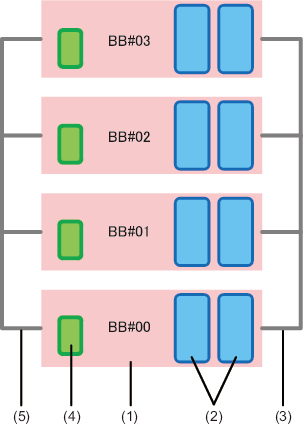
|
| Number in Figure | Description |
|---|---|
| 1 | SPARC M12-2S |
| 2 | Crossbar unit |
| 3 | Crossbar cable |
| 4 | XSCF unit |
| 5 | XSCF BB control cable and XSCF DUAL control cable |
The number shown after BB# is the ID (BB-ID) identifying the SPARC M12-2S. The BB-IDs of the SPARC M12-2S are set, starting at 00.
By clicking a reference in " " to display a section, you can see the details of the respective step. Italic font is used to indicate the name of a reference manual other than this manual.
| Step (Work Time (*1)) | Work Description | Reference | |
|---|---|---|---|
| Installation work (approx. 160 minutes (*2)) | |||
| 1 | Check the latest information available in the Fujitsu SPARC M12 Product Notes. | Fujitsu SPARC M12 Product Notes | Required |
| 2 | Before installing the system, check the safety precautions, system specifications, and necessary conditions for installation. | "Chapter 2 Planning and Preparing for System Installation" | Required |
| 3 | Prepare the necessary tools/information for installation. | "3.1 Preparing the Necessary Tools/Information for Installation" | Required |
| 4 | Confirm the delivered components. | "3.2.1 Confirming the Delivered Components of the SPARC M12-2S" | Required |
| "3.2.2 Confirming the Delivered Components of the PCI Expansion Unit" | Optional | ||
| 5 | Install the rack. | See the manual for each rack. | Optional |
| 6 | Mount the SPARC M12-2S in the rack. | "3.4.1 Mounting the SPARC M12-2S in a Rack" | Optional |
| 7 | If there is a PCI expansion unit, mount it in the rack. | "3.4.2 Mounting the PCI Expansion Unit in a Rack" | Optional |
| 8 | If there are optional components, mount them in the SPARC M12-2S or PCI expansion unit. | "3.5.1 Mounting Optional Components in the SPARC M12-2S" | Optional (*3) |
| "3.5.2 Mounting Optional Components in the PCI Expansion Unit" | Optional | ||
| 9 | Set the IDs required for identifying the multiple units of SPARC M12-2S. | "4.1 Setting the ID (BB-ID) Identifying the SPARC M12-2S" | Required |
| 10 | Connect the XSCF BB control cable and the XSCF DUAL control cable to each SPARC M12-2S. | "4.2 Connecting XSCF Cables" | Required |
| 11 | Connect the crossbar cable to each SPARC M12-2S. | "4.3 Connecting Crossbar Cables" | Required |
| 12 | Connect the serial cable and LAN cables to each SPARC M12-2S. Attach the core to the power cord, and connect the power cord to the power supply unit. |
"5.1 Connecting Cables to the SPARC M12-2S" | Required |
| 13 | If there is a PCI expansion unit, connect the link cables and management cable to the PCI expansion unit. Attach the core to the power cord, and connect the power cord to the power supply unit. |
"5.2 Connecting Cables to the PCI Expansion Unit" | Optional (*4) |
| 14 | Store the connected cables in the rack. | "5.4 Storing Cables" | Required |
| Initial diagnosis (approx. 45 minutes) | |||
| 15 | Connect the system management terminal to the SPARC M12-2S that is the master XSCF. | "6.1 Connecting the System Management Terminal" | Required |
| 16 | Confirm that an identification ID (BB-ID) is set to each SPARC M12-2S. | "6.2.1 Checking the BB-ID Settings" | Required |
| 17 | Turn on the input power. | "6.2.2 Turning On the Input Power and Starting the XSCF" | Required |
| 18 | Log in to the master XSCF of the SPARC M12-2S. Confirm the XCP firmware version, and set the altitude and time. | "6.3 Logging In to the XSCF" "6.4 Confirming the XCP Firmware Version" "6.5 Checking the Altitude Setting" "6.6 Setting the Time" |
Required |
| 19 | Perform the initial diagnosis test on the hardware. | "6.7 Performing a Diagnosis Test" | Required |
| 20 | Check the status of mounted components. | "6.8 Checking the Component Status" | Required |
| Initial system settings (approx. 100 minutes) | |||
| 21 | Set the password policy. | "7.1 Setting the Password Policy" | Required |
| 22 | Set a user account and password. | "7.2 Setting a User Account and Password" | Required |
| 23 | Configure the Telnet or SSH service. | "7.3 Configuring the Telnet/SSH Service" | Required |
| 24 | Configure the HTTPS service. | "7.4 Configuring the HTTPS Service" | Required |
| 25 | Configure the XSCF network. | "7.5 Configuring the XSCF Network" | Required |
| 26 | When duplicating memory, configure memory mirroring. | "7.6 Configuring Memory Mirroring" | Optional |
| 27 | Create a PPAR configuration list. | "7.7 Creating a PPAR Configuration List" | Required |
| 28 | Assign the SPARC M12-2S (physical system board (PSB)) to a physical partition. | "7.8 Assigning/Releasing a Physical System Board (PSB) for a Physical Partition (PPAR)" | Required |
| 29 | Clear the difference between the system time and physical partition (PPAR) time. | "7.9 Synchronizing the Physical Partition (PPAR) Time and XSCF Time" | Required |
| 30 | Register a CPU Activation key with the system. | "7.10 Registering a CPU Activation Key" | Required (*5) |
| 31 | Assign CPU resources to the physical partition. | "7.11 Assigning CPU Core Resources" | Required |
| 32 | Confirm the start/stop of the physical partition and the connection of the console. | "7.12.1 Checking the Start and Stop of a Physical Partition (PPAR)" | Required |
| 33 | Either use the preinstalled Oracle Solaris as is or reinstall it. (Note) | "7.13 Installing Oracle Solaris" | Required |
| 34 | Save XSCF setting information and logical domain configuration information. | "7.14 Saving Configuration Information" | Required (*6) |
| *1 Average work time for the 4BB configuration *2 The time required for mounting optional components and installing the PCI expansion unit is not included. *3 If the optional components (CPU module, memory, internal storage (HDD/SSD), and PCIe card) are ordered together with the SPARC M12-2S, they are mounted in the SPARC M12-2S before shipment. *4 In Japan, the link card is mounted in the SPARC M12-2S before shipment. Outside Japan, the supplied link card is shipped with the PCI expansion unit. *5 One CD-ROM disk containing a CPU Activation certificate is provided with the system. The key for CPU Activation ordered together with the SPARC M12-2S is registered to the system before shipment. *6 If you have started Oracle Solaris and changed the configuration of a logical domain, save the logical domain configuration information. |
|||
| Note - Oracle Solaris has been preinstalled in the SPARC M12-2S. According to the purpose, either use the preinstalled Oracle Solaris as is or reinstall it. To reinstall Oracle Solaris, install the latest Oracle VM Server for SPARC. For the latest information on the supported Oracle Solaris versions and SRU, see the Fujitsu SPARC M12 Product Notes. |
< Previous Page | Next Page >