7.1.1 Hot Replacement
7.1.1 Hot Replacement
This section describes the hot replacement workflow.
References to detailed descriptions are written in the work procedure tables. See any of them as required.
References to detailed descriptions are written in the work procedure tables. See any of them as required.
The following patterns are available for hot replacement.
Hot Replacement (for a PCI Express Card)
Hot replacement is applicable to the PCI Express card. Perform replacement according to the following procedure.
|
Figure 7-1 Hot Replacement Flow (for a PCI Express Card)
|
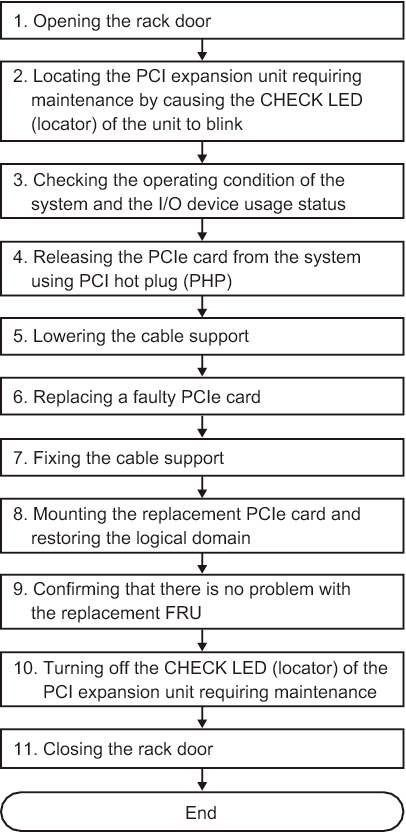
|
| Step | Task | Reference |
|---|---|---|
| 1 | Opening the rack door | |
| 2 | Locating the PCI expansion unit requiring maintenance by causing the CHECK LED (locator) of the unit to blink | "5.2 Checking the PCI Expansion Unit Requiring Maintenance and the Destination Physical Partition" |
| 3 | Checking the operating condition of the system and the I/O device usage status | "5.4.1 Checking the Operating Condition of the Physical Partition or Logical Domain" "5.4.2 Checking the Assignment Status of I/O Devices" |
| 4 | Releasing the PCIe card from the system using PCI hot plug (PHP) | "5.5.1 Releasing the Link Card or PCIe Card Using PCI Hot Plug (PHP)" |
| 5 | Lowering the cable support | "5.7.1 Lowering the Cable Support" |
| 6 | Replacing a faulty PCIe card | "Chapter 8 Maintaining the PCI Express Cards" |
| 7 | Fixing the cable support | "6.1.3 Fixing the Cable Support" |
| 8 | Mounting the replacement PCIe card and restoring the logical domain | "6.3.3 Mounting a PCIe Card on the Server Using PCI Hot Plug (PHP)" |
| 9 | Confirming that there is no problem with the replacement FRU | "6.7 Checking the FRU Status After Maintenance" in the Fujitsu SPARC M12-1 Service Manual "10.5.3 Checking the FRU Status After Maintenance" in the Fujitsu SPARC M12-2/M12-2S Service Manual "6.7 Checking the FRU Status after Maintenance" in the Fujitsu M10-1/SPARC M10-1 Service Manual "6.3.3 Checking the FRU status after maintenance" in the Fujitsu M10-4/Fujitsu M10-4S/SPARC M10-4/SPARC M10-4S Service Manual |
| 10 | Turning off the CHECK LED (locator) of the PCI expansion unit requiring maintenance | "6.5 Turning Off the CHECK LED (Locator) of the PCI Expansion Unit" |
| 11 | Closing the rack door |
Hot Replacement (for a Power Supply Unit or Fan Unit)
Hot replacement is applicable to the power supply unit and fan unit. Perform replacement according to the following procedure.
|
Figure 7-2 Hot Replacement Flow (for a Power Supply Unit or Fan Unit)
|
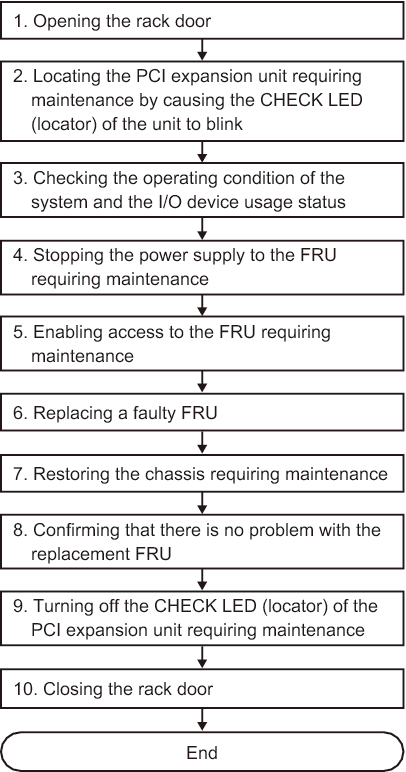
|
| Step | Task | Reference |
|---|---|---|
| 1 | Opening the rack door | |
| 2 | Locating the PCI expansion unit requiring maintenance by causing the CHECK LED (locator) of the unit to blink | "5.2 Checking the PCI Expansion Unit Requiring Maintenance and the Destination Physical Partition" |
| 3 | Checking the operating condition of the system and the I/O device usage status | "5.4.1 Checking the Operating Condition of the Physical Partition or Logical Domain" |
| 4 | Stopping the power supply to the FRU requiring maintenance | "5.6 Stopping the FRU Requiring Maintenance" |
| 5 | Enabling access to the FRU requiring maintenance | For a power supply unit, "5.7.1 Lowering the Cable Support" For a fan unit, "5.7.3 Removing the Front Cover" |
| 6 | Replacing a faulty FRU | "Chapter 13 Maintaining the Power Supply Units" "Chapter 14 Maintaining the Fan Units" |
| 7 | Restoring the chassis requiring maintenance | For a power supply unit, "6.1.3 Fixing the Cable Support" For a fan unit, "6.1.1 Installing the Front Cover" |
| 8 | Confirming that there is no problem with the replacement FRU | "6.7 Checking the FRU Status After Maintenance" in the Fujitsu SPARC M12-1 Service Manual "10.5.3 Checking the FRU Status After Maintenance" in the Fujitsu SPARC M12-2/M12-2S Service Manual "6.7 Checking the FRU Status after Maintenance" in the Fujitsu M10-1/SPARC M10-1 Service Manual "6.3.3 Checking the FRU status after maintenance" in the Fujitsu M10-4/Fujitsu M10-4S/SPARC M10-4/SPARC M10-4S Service Manual |
| 9 | Turning off the CHECK LED (locator) of the PCI expansion unit requiring maintenance | "6.5 Turning Off the CHECK LED (Locator) of the PCI Expansion Unit" |
| 10 | Closing the rack door |
< Previous Page | Next Page >
