7.3.2 System-stopped addition
7.3.2 System-stopped addition
This section describes the workflows for system-stopped/hot and system-stopped/cold FRU installation. References to detailed descriptions are written in the workflow. See any of them as required.
System-stopped addition on the SPARC M10-1 has the following patterns:
System-stopped/hot addition (for an internal disk)
System-stopped/hot addition can be performed on an internal disk. Perform the following procedure to install the unit.
|
Figure 7-8 System-stopped/hot addition flow (for an internal disk)
|
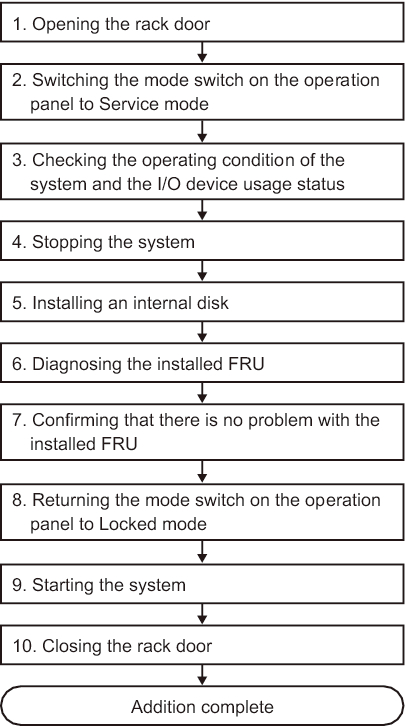
|
| Item | Work procedure | Reference |
|---|---|---|
| 1 | Opening the rack door | |
| 2 | Switching the mode switch on the operation panel to Service mode | "5.2 Switching the Mode Switch to Service Mode" |
| 3 | Checking the operating condition of the system and the I/O device usage status | "5.3 Checking the Operating Condition and Resource Usage Status" |
| 4 | Stopping the system | "5.5 Stopping the Entire System" |
| 5 | Installing an internal disk | "Chapter 9 Maintaining the Internal Disks" |
| 6 | Diagnosing the installed FRU | "6.4 Diagnosing a Replacement FRU" |
| 7 | Confirming that there is no problem with the installed FRU | "6.7 Checking the FRU Status after Maintenance" |
| 8 | Returning the mode switch on the operation panel to Locked mode | "6.8 Returning the Mode Switch to Locked Mode" |
| 9 | Starting the system | "6.9 Starting the System" |
| 10 | Closing the rack door |
System-stopped/cold addition (for memory)
System-stopped/cold addition can be performed on memory. Perform addition according to the following procedure.
| Note - If the memory configuration is changed when a logical domain is used in a configuration other than factory-default, the system may start in the factory-default state of the logical domain configuration of the physical partition. In this case, the OpenBoot PROM environment variables of the control domain will be initialized. To prevent this phenomenon, perform the following procedure to install memory. |
|
Figure 7-9 System-stopped/cold addition flow (for memory)
|
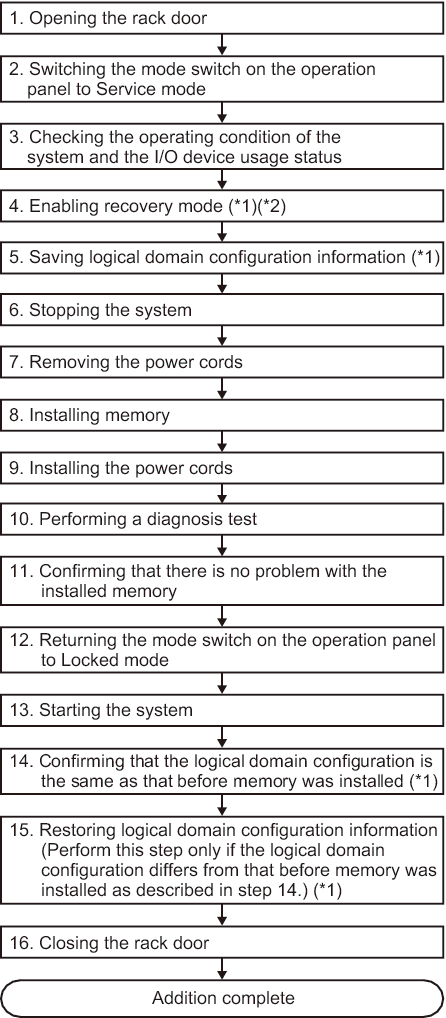
|
| *1 If the logical domain operates in the factory-default state, this step is not necessary. *2 For operation of the logical domain in a state other than factory-default, this step must be performed if XCP version used is XCP 2271 or later and Oracle VM Server for SPARC 3.1 or later is used. |
| Item | Work procedure | Reference |
|---|---|---|
| 1 | Opening the rack door | |
| 2 | Switching the mode switch on the operation panel to Service mode | "5.2 Switching the Mode Switch to Service Mode" |
| 3 | Checking the operating condition of the system and the I/O device usage status | "5.3 Checking the Operating Condition and Resource Usage Status" |
| 4 | Enabling recovery mode (*1) (*2) | "5.6.2 Setting recovery mode" |
| 5 | Saving logical domain configuration information (*1) | "5.6.3 Saving the logical domain configuration information and OpenBoot PROM environment variables" |
| 6 | Stopping the system | "5.5 Stopping the Entire System" |
| 7 | Removing the power cords | "5.8.1 Removing the power cords" |
| 8 | Installing memory | "16.5.1 Accessing the motherboard unit" "16.6.2 Installing memory" "16.6.3 Restoring the chassis" |
| 9 | Installing the power cords | "6.1.6 Installing the power cords" |
| 10 | Performing a diagnosis test | "6.4 Diagnosing a Replacement FRU" |
| 11 | Confirming that there is no problem with the installed memory | "6.7 Checking the FRU Status after Maintenance" |
| 12 | Returning the mode switch on the operation panel to Locked mode | "6.8 Returning the Mode Switch to Locked Mode" |
| 13 | Starting the system | "6.9 Starting the System" |
| 14 | Confirming that the logical domain configuration is the same as that before memory was installed(*1) | "6.5.2 Confirming that the logical domain configuration is the same as that before memory was installed" |
| 15 | Restoring logical domain configuration information (Perform this step only if the logical domain configuration differs from that before memory was installed.) (*1) |
"6.5.3 Restoring the logical domain configuration information and OpenBoot PROM environment variables" |
| 16 | Closing the rack door | |
| *1 If the logical domain operates in the factory-default state, this step is not necessary. *2 For operation of the logical domain in a state other than factory-default, this step must be performed if XCP version used is XCP 2271 or later and Oracle VM Server for SPARC 3.1 or later is used. |
||
System-stopped/cold addition
System-stopped/cold addition can be performed on a PCI Express card and an internal disk. Perform addition according to the following procedure.
|
Figure 7-10 System-stopped/cold addition flow
|
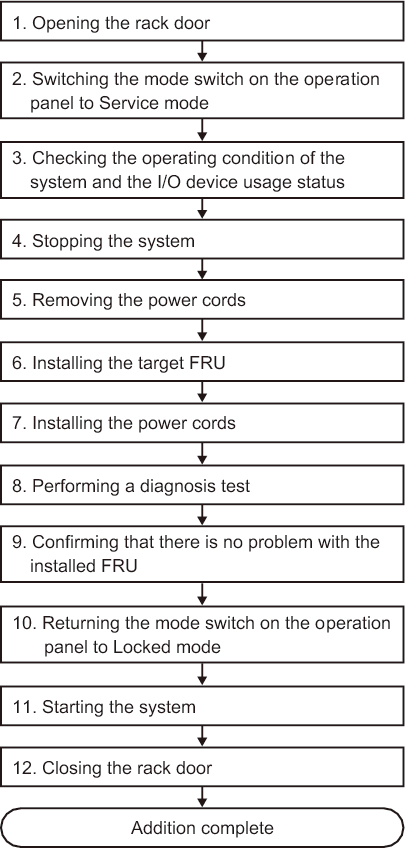
|
| Item | Work procedure | Reference |
|---|---|---|
| 1 | Opening the rack door | |
| 2 | Switching the mode switch on the operation panel to Service mode | "5.2 Switching the Mode Switch to Service Mode" |
| 3 | Checking the operating condition of the system and the I/O device usage status | "5.3 Checking the Operating Condition and Resource Usage Status" |
| 4 | Stopping the system | "5.5 Stopping the Entire System" |
| 5 | Removing the power cords | "5.8.1 Removing the power cords" |
| 6 | Installing the target FRU | When you install a PCI Express card; "Chapter 8 Maintaining the PCI Express Cards" When you install an internal disk; "Chapter 9 Maintaining the Internal Disks" |
| 7 | Installing the power cords | "6.1.6 Installing the power cords" |
| 8 | Performing a diagnosis test | "6.4 Diagnosing a Replacement FRU" |
| 9 | Confirming that there is no problem with the installed FRU | "6.7 Checking the FRU Status after Maintenance" |
| 10 | Returning the mode switch on the operation panel to Locked mode | "6.8 Returning the Mode Switch to Locked Mode" |
| 11 | Starting the system | "6.9 Starting the System" |
| 12 | Closing the rack door |
< Previous Page | Next Page >