7.2.2 System-stopped replacement
7.2.2 System-stopped replacement
This section describes the workflows for system-stopped/hot and system-stopped/cold FRU replacement. References to detailed descriptions are written in the workflow. See any of them as required.
| Note - If the XSCF startup mode is high-speed mode, hardware cannot be replaced using the replacefru command. Replace hardware by performing system-stopped/cold replacement. |
System-stopped replacement on the SPARC M10-1 has the following patterns:
System-stopped/hot replacement (for a power supply unit or fan unit)
System-stopped/hot replacement can be performed on a power supply unit/fan unit. Perform the following procedure to replace the unit.
|
Figure 7-4 System-stopped/hot replacement flow (for a power supply unit or fan unit)
|
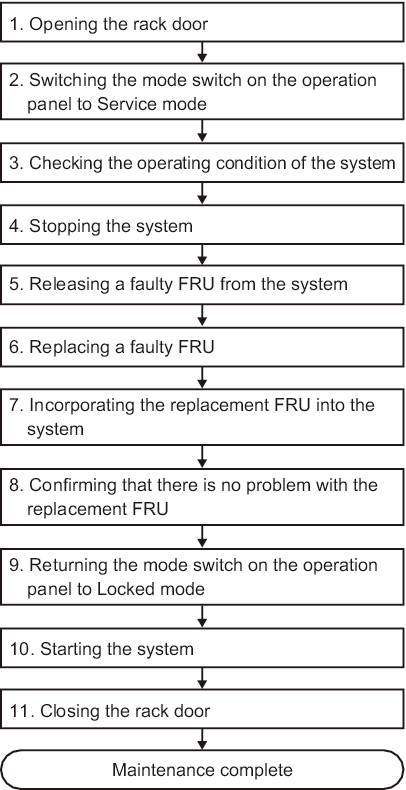
|
| Item | Work procedure | Reference |
|---|---|---|
| 1 | Opening the rack door | |
| 2 | Switching the mode switch on the operation panel to Service mode | "5.2 Switching the Mode Switch to Service Mode" |
| 3 | Checking the operating condition of the system | "5.3.1 Checking the operating condition of the physical partition or logical domain" |
| 4 | Stopping the system | "5.5 Stopping the Entire System" |
| 5 | Releasing a faulty FRU from the system | "5.7 Releasing a FRU from the System with the replacefru Command" |
| 6 | Replacing a faulty FRU | "Chapter 11 Maintaining the Power Supply Units" "Chapter 15 Maintaining the Fan Units" |
| 7 | Incorporating the replacement FRU into the system | "6.2 Incorporating a FRU into the System with the replacefru Command" |
| 8 | Confirming that there is no problem with the replacement FRU | "6.7 Checking the FRU Status after Maintenance" |
| 9 | Returning the mode switch on the operation panel to Locked mode | "6.8 Returning the Mode Switch to Locked Mode" |
| 10 | Starting the system | "6.9 Starting the System" |
| 11 | Closing the rack door |
System-stopped/hot replacement (for an internal disk)
System-stopped/hot replacement can be performed on an internal disk. Perform the following procedure to replace the unit.
|
Figure 7-5 System-stopped/hot replacement flow (for an internal disk)
|
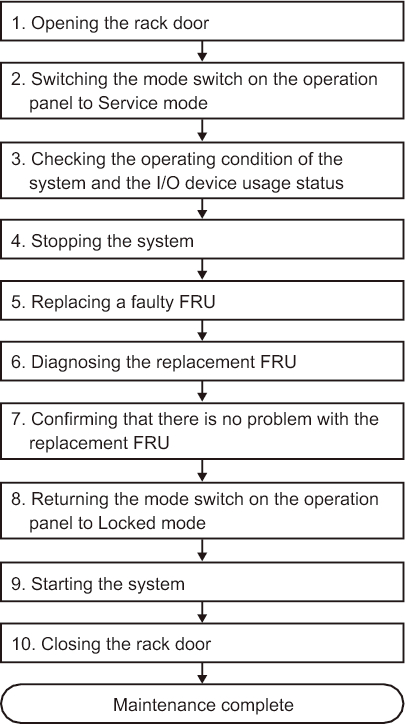
|
| Item | Work procedure | Reference |
|---|---|---|
| 1 | Opening the rack door | |
| 2 | Switching the mode switch on the operation panel to Service mode | "5.2 Switching the Mode Switch to Service Mode" |
| 3 | Checking the operating condition of the system and the I/O device usage status | "5.3 Checking the Operating Condition and Resource Usage Status" |
| 4 | Stopping the system | "5.5 Stopping the Entire System" |
| 5 | Replacing a faulty FRU | "Chapter 9 Maintaining the Internal Disks" |
| 6 | Diagnosing the replacement FRU | "6.4 Diagnosing a Replacement FRU" |
| 7 | Confirming that there is no problem with the replacement FRU | "6.7 Checking the FRU Status after Maintenance" |
| 8 | Returning the mode switch on the operation panel to Locked mode | "6.8 Returning the Mode Switch to Locked Mode" |
| 9 | Starting the system | "6.9 Starting the System" |
| 10 | Closing the rack door |
System-stopped/cold replacement
System-stopped/cold replacement can be performed on the following FRUs:
- PCI Express card
- Motherboard unit
- Memory
- Internal disk
- Fan unit
- Power supply unit
- PSU backplane
- HDD backplane
- Operation panel
- Cable kit
Perform the following procedure to replace the unit.
|
Figure 7-6 System-stopped/cold replacement flow
|
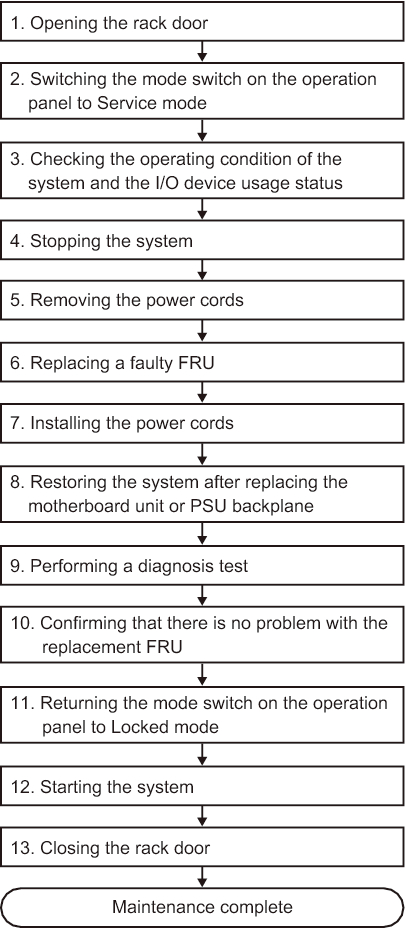
|
| Item | Work procedure | Reference |
|---|---|---|
| 1 | Opening the rack door | |
| 2 | Switching the mode switch on the operation panel to Service mode | "5.2 Switching the Mode Switch to Service Mode" |
| 3 | Checking the operating condition of the system and the I/O device usage status | "5.3 Checking the Operating Condition and Resource Usage Status" |
| 4 | Stopping the system | "5.5 Stopping the Entire System" |
| 5 | Removing the power cords | "5.8.1 Removing the power cords" |
| 6 | Replacing a faulty FRU | See the maintenance procedure for each FRU. "Chapter 8 Maintaining the PCI Express Cards" "Chapter 9 Maintaining the Internal Disks" "Chapter 10 Maintaining the HDD Backplane" "Chapter 11 Maintaining the Power Supply Units" "Chapter 12 Maintaining the PSU Backplane" (*1) "Chapter 13 Maintaining the Cable Kit" "Chapter 14 Maintaining the Operation Panel" "Chapter 15 Maintaining the Fan Units" "Chapter 16 Maintaining the Motherboard Unit/Memory" (*1)(*2) |
| 7 | Installing the power cords | "6.1.6 Installing the power cords" |
| 8 | Restoring the system after replacing the motherboard unit or PSU backplane | "6.3 After Replacing the Motherboard Unit/PSU Backplane" (*3) |
| 9 | Performing a diagnosis test | "6.4 Diagnosing a Replacement FRU" |
| 10 | Confirming that there is no problem with the replacement FRU | "6.7 Checking the FRU Status after Maintenance" |
| 11 | Returning the mode switch on the operation panel to Locked mode | "6.8 Returning the Mode Switch to Locked Mode" |
| 12 | Starting the system | "6.9 Starting the System" |
| 13 | Closing the rack door | |
| *1 Simultaneous replacement of the motherboard unit and PSU backplane is prohibited. To replace the motherboard unit and PSU backplane, first replace either of the units and perform the work up to "10. Confirming that there is no problem with the replacement FRU." Then, return to "6. Replacing a faulty FRU," and replace the other unit. *2 If the motherboard unit is replaced in a system with a hardware RAID volume in a hardware RAID configuration using internal disks, you need to reactivate the hardware RAID volume before performing the work in "12. Starting the system." For details, see "14.2.11 Re-enabling a Hardware RAID Volume" in the Fujitsu SPARC M12 and Fujitsu M10/SPARC M10 System Operation and Administration Guide. *3 For details, see "Notes on Maintenance of a CPU Memory Unit, Motherboard Unit, XSCF Unit, PSU Backplane, or Crossbar Backplane Unit" in the Fujitsu M10/SPARC M10 Systems Product Notes for the latest XCP version. |
||
< Previous Page | Next Page >