6.5.4 Applying Network Settings
6.5.4 Applying Network Settings
To complete configuration of the network, settings must be reflected and the XSCF must be rebooted. The XSCF reboot disconnects the XSCF session, so log in again.
- Execute the applynetwork command on the XSCF shell.
Executing the command will display network settings. You can confirm that the settings are done.
| XSCF> applynetwork The following network settings will be applied: bb#00 hostname :scf0-hostname bb#01 hostname :scf1-hostname DNS domain name :example.com interface :bb#00-lan#0 status :up IP address :192.168.1.x netmask :255.255.255.0 route :-n 0.0.0.0 -m 0.0.0.0 -g 192.168.1.1 interface :bb#00-lan#1 status :down IP address :192.168.2.a netmask :255.255.255.0 route :-n 0.0.0.0 -m 0.0.0.0 -g 192.168.2.1 Omitted Continue? [y|n] :y Please reset the all XSCFs by rebootxscf to apply the network settings. Please confirm that the settings have been applied by executing showhostname, shownetwork, showroute, showsscp and shownameserver after rebooting the all XSCFs. |
- Execute the rebootxscf command to reboot the XSCF and complete the settings.
| XSCF> rebootxscf -a The XSCF will be reset. Continue? [y|n] :y |
- Executing the command will disconnect the XSCF.
- Connect a LAN cable of Category 5 or higher to an XSCF-LAN port (A in Figure 6-2) via the system control network.
|
Figure 6-2 Location of XSCF-LAN Ports
|
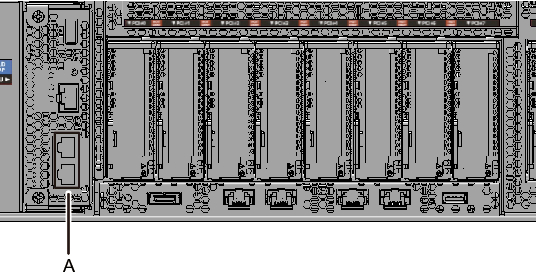
|
- The setting work from this step can be done through an XSCF-LAN connection too.
To switch from a serial connection to an XSCF-LAN connection, connect to the XSCF by specifying its IP address on a PC connected to the XSCF-LAN, and log in again.
- Execute the showhostname, shownetwork, and showroute commands again to display the network settings, and confirm the new network information.
< Previous Page | Next Page >