3.2.1 Adding an I/O Node
3.2.1 Adding an I/O Node
This section describes how to configure the remote power management by using a case in which one ETERNUS DX80 S2 is added to a system that is configured with one SPARC M10-1 and one ETERNUS DX80 S2 as an example. The basic setting process is the same as written in "3.1.1 System That is Configured with a Host Node and an I/O Node." Collect the IP address and MAC address of the I/O node to be added, to edit the management table.
The MAC address of the RCIL host node must be set to all LANs used (entry that sets the IP address to IP0-0/IP0-1/IP1-0/IP1-1).
The MAC address of the RCIL host node must be set to all LANs used (entry that sets the IP address to IP0-0/IP0-1/IP1-0/IP1-1).
|
Figure 3-14 Adding an I/O Node
|
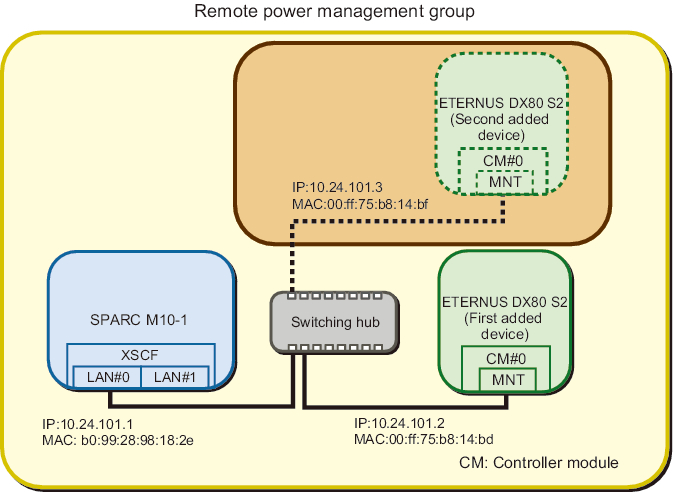
|
- Acquire the management file of a remote power management group.
Execute this step by logging into the XSCF shell of either a host node or master host node in the remote power management group.
After checking the group ID of the remote power management group that is currently set with the showremotepwrmgmt command, acquire the management file with the getremotepwrmgmt command.
- a. Execute the showremotepwrmgmt command to check the group ID of the remote power management group.
The group ID is displayed in the "Group#xx" format.
| XSCF> showremotepwrmgmt [Remote Power Management Group#01 Information] Remote Power Management Status :[Enable] NodeID NodeType NodeIdentName Power PowerLinkage Operation ------ ----------- -------------------------------- ----- ---------------------- ----------- 001 Master HOST 0123456789abcdef0000000000000001 OFF Enable(Power-On Link) IPMI 002 I/O 0123456789abcdef0000000000000002 OFF Enable WakeUpOnLAN ------ ----------- -------------------------------- ----- ---------------------- ----------- |
- Execute the following steps to download the management file of the remote power management group to a USB memory stick.1) Insert a USB memory stick into the USB port, on which "MAINTENANCE ONLY" is printed, on the back panel of the XSCF unit.The USB memory stick must be FAT32 format.The management file can be acquired by using a USB memory stick or by specifying an http, https, or ftp server.
- b. Execute the getremotepwrmgmt command to acquire the management file by specifying the group ID checked in step a.If the group ID of the management file to be acquired is correct, enter "y" to "Continue? [y|n]:" to apply the setting.
| XSCF> getremotepwrmgmt -G 1 -v file:///media/usb_msd/rpm_group.1.conf Group#01 remote power management group information is got.Continue? [y|n]:y Making sure mount point is clear Trying to mount USB device /dev/sda1 as /media/usb_msd Mounted USB device file '/media/usb_msd/rpm_group.1.conf' already exists Do you want to overwrite this file? [y|n]: y removing file 'file:///media/usb_msd/rpm_group.1.conf' ... done reading database ... ..............*done creating temporary file ... done starting file transfer ...transfer from '/tmp/rpm_group.1.conf.HE1RZa' to 'file:///media/usb_msd/rpm_group.1.conf' done removing temporary file ... done Unmounted USB device The command completed successfully. XSCF> |
- Edit the management file of the remote power management group.
Make changes to the management file of the remote power management group that is acquired in step 1 using a text editor. The line feed code is LF or CR+LF.
- Assume that the management file of the remote power management group that is acquired in step 1 has the following values.
| 1,1,0x01,0123456789abcdef0000000000000001,0x01,0x00,,,10.24.101.1, 0x20,b0:99:28:98:18:2e,,,,,,,,,, 1,2,0x10,0123456789abcdef0000000000000002,0x03,0x01,,,10.24.101.2, 0x20,00:ff:75:b8:14:bd,,,,,,,,,, |
| Item | Setting Value | Remarks |
|---|---|---|
| GroupID | 1 | |
| NodeID | 3 | |
| NodeType | 0x10 | I/O node |
| NodeIdentName | 0123456789abcdef0000000000000003 | Unique ID that consists of a hexadecimal number with 32 digits, such as System GUID |
| Linkage | 0x03 | Interlocking power-on and power-off actions |
| Operation | 0x01 | Wake On LAN |
| User | Blank | |
| Password | Blank | |
| IP0-0 | 10.24.101.3 | |
| Slave0-0 | 0x20 | Fixed value |
| MAC0-0 | 00:ff:75:b8:14:bf | |
| IP0-1 | Blank | |
| Slave0-1 | Blank | |
| MAC0-1 | Blank | |
| IP1-0 | Blank | |
| Slave1-0 | Blank | |
| MAC1-0 | Blank | |
| IP1-1 | Blank | |
| Slave1-1 | Blank | |
| MAC1-1 | Blank | |
| SubNode |
Blank |
- After changing the management file, it will be as follows.
| 1,1,0x01,0123456789abcdef0000000000000001,0x01,0x00,,,10.24.101.1, 0x20,b0:99:28:98:18:2e,,,,,,,,,, 1,2,0x10,0123456789abcdef0000000000000002,0x03,0x01,,,10.24.101.2, 0x20,00:ff:75:b8:14:bd,,,,,,,,,, 1,3,0x10,0123456789abcdef0000000000000003,0x03,0x01,,,10.24.101.3, 0x20,00:ff:75:b8:14:bf,,,,,,,,,, |
- Disable the remote power management function.
To reset the remote power management group using the changed management file, the remote power management function set for all the host nodes and master nodes in the remote power management group needs to be disabled. Execute this step by logging into the XSCF shell of all the host nodes and master host nodes where the remote power management is set.
| Note - If multiple host nodes exist in the remote power management group that is currently set, disable the remote power management function in the host nodes that are not master and then disable the master host nodes. If two master host nodes exist, there is no specified order to disable the function. |
| XSCF> setremotepwrmgmt -c disable Remote power management is disabled. Continue? [y|n]: y The command completed successfully. XSCF> |
- Reset the remote power management group using the management file of the remote power management edited in step 2.
Execute this step by logging into the XSCF shell of either a host node or master host node in the remote power management group.
- Execute the following steps to download the management file of the remote power management group to a USB memory stick.a. Insert a USB memory stick into the USB port, on which "MAINTENANCE ONLY" is printed, on the back panel of the XSCF unit.The USB memory stick must be FAT32 format.The management file can be downloaded by using a USB memory stick or by specifying an http, https, or ftp server.
- b. Execute the setremotepwrmgmt command to set the management file of the remote power management group.If the settings of the downloaded management file are as expected, enter "y" to "Continue? [y|n]:" to apply them.
| XSCF> setremotepwrmgmt -c config file:///media/usb_msd/path/rpmgroup-1.conf Mounted USB device Download successful: 29184Byte at 1016.857KB/s Checking file... The following Remote Power Management Group setting will be applied: GroupID :01 NodeID NodeType NodeIdentName PowerLinkage Operation ------ ----------- -------------------------------- ---------------------- ----------- 001 Master HOST 0123456789abcdef0000000000000001 Enable(Power-On Link) IPMI 002 I/O 0123456789abcdef0000000000000002 Enable WakeUpOnLAN 003 I/O 0123456789abcdef0000000000000003 Enable WakeUpOnLAN ------ ----------- -------------------------------- ---------------------- ----------- Continue? [y|n]: y The command completed successfully. XSCF> |
- Execute the setremotepwrmgmt command to enable the remote power management function.Execute this step for all host nodes and master host nodes where the remote power management is set. There is no specified order to execute this step.
| XSCF> setremotepwrmgmt -c enable -y Remote power management is enabled. Continue? [y|n]: y The command completed successfully. |
- Current setting details can be checked with the showremotepwrmgmt command.
| XSCF> showremotepwrmgmt [Remote Power Management Group#01 Information] Remote Power Management Status :[Enable] NodeID NodeType NodeIdentName Power PowerLinkage Operation ------ ----------- -------------------------------- ----- ---------------------- ----------- 001 Master HOST 0123456789abcdef0000000000000001 OFF Enable(Power-On Link) IPMI 002 I/O 0123456789abcdef0000000000000002 OFF Enable WakeUpOnLAN 003 I/O 0123456789abcdef0000000000000003 OFF Enable WakeUpOnLAN ------ ----------- -------------------------------- ----- ---------------------- ----------- |
< Previous Page | Next Page >