2.4.3 LEDs on Each Component
2.4.3 LEDs on Each Component
Each component incorporates LEDs. If a component experiences an error, check the LEDs to see which component requires maintenance. Check the LEDs before starting maintenance work.
The LEDs on each component and the states that they indicate are as follows.
The LEDs on each component and the states that they indicate are as follows.
|
Figure 2-11 LED Locations of the MBU
|
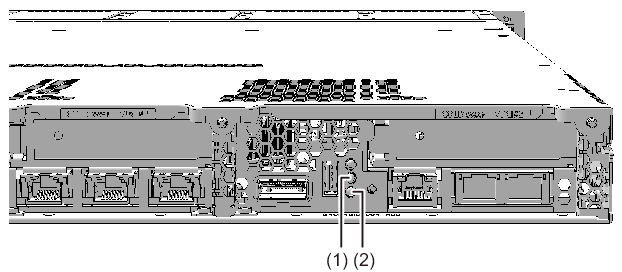
|
| Location No. | Name | Color | State | Description |
|---|---|---|---|---|
| 1 | READY | Green | On | The XSCF is running. |
| Blinking | The XSCF is being started. | |||
| - | Off | The XSCF is stopped. | ||
| 2 | CHECK | Amber | On | Indicates that an error has occurred. (Normal if the LED is turned off after it is on for a few seconds when the power is turned on) |
| - | Off | Indicates the normal state. |
|
Figure 2-12 LED Locations of the XSCF-LAN Ports
|
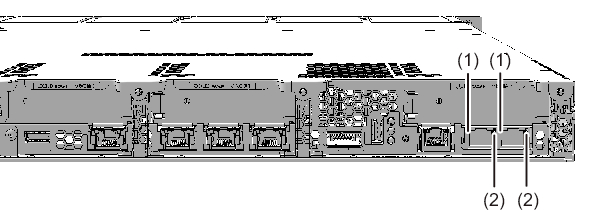
|
| Location No. | Name | Color | State | Description |
|---|---|---|---|---|
| 1 | LINK SPEED | Amber | On | Indicates that the communication speed is 1 Gbps. |
| Green | On | Indicates that the communication speed is 100 Mbps. | ||
| - | Off | Indicates that the communication speed is 10 Mbps. | ||
| 2 | ACT | Green | Blinking | Indicates that communication is being performed. |
| - | Off | Indicates that communication is not being performed. |
|
Figure 2-13 LED Locations of the On-Board LAN Ports
|
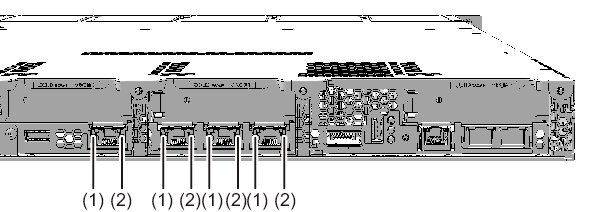
|
| Location No. | Name | Color | State | Description |
|---|---|---|---|---|
| 1 | LINK SPEED | Green | On | Indicates that the communication speed is 10 Gbps. |
| Amber | On | Indicates that the communication speed is 1 Gbps. | ||
| - | Off | Indicates that the communication speed is 100 Mbps. | ||
| 2 | ACT | Green | Blinking | Indicates that communication is being performed. |
| - | Off | Indicates that communication is not being performed. |
|
Figure 2-14 Locations of FANU LEDs (on the MBU)
|
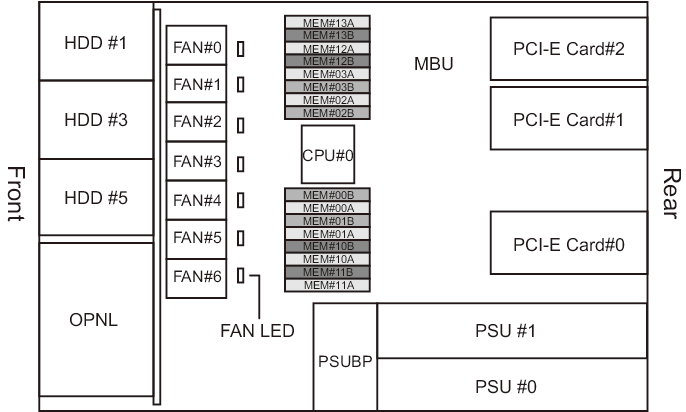
|
| Name | Color | State | Description |
|---|---|---|---|
| CHECK | Amber | On | Indicates that an error has occurred. |
| Blinking | Indicates that the component requires maintenance. (This function is also referred to as the locator.) |
||
| - | Off | Indicates the normal state. |
|
Figure 2-15 Locations of PSU LEDs
|
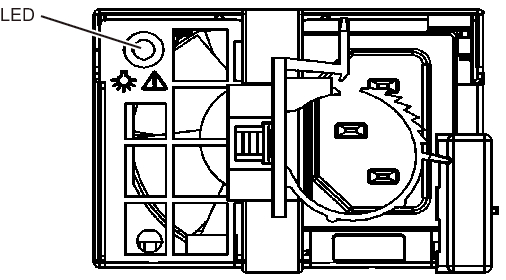
|
| Name | Color | State | Description |
|---|---|---|---|
| CHECK | Green | On | The input power is on, and power is being supplied normally. |
| Blinking | The input power is on, but the system is stopped. | ||
| Amber | On | A hardware error has occurred. The input power to this power supply unit (PSU) is turned off in redundant operation. |
|
| Blinking | A hardware error has occurred, but this power supply unit (PSU) is operating. | ||
| - | Off | Indicates that power is not being supplied. |
|
Figure 2-16 LED Locations on the HDD/SSD
|
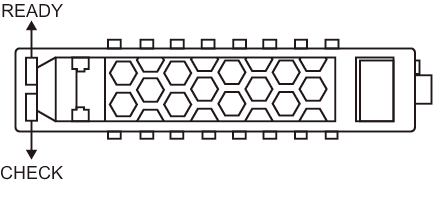
|
| Name | Color | State | Description |
|---|---|---|---|
| READY | Green | Blinking | Indicates that the disk is being accessed. This LED is normally on, but it blinks while the disk is being accessed. While the LED is blinking, maintenance such as removal of the disk cannot be performed. |
| - | Off | Indicates that maintenance such as removal of the disk can be performed. | |
| CHECK | Amber | On | Indicates that an error has occurred. |
| Blinking | Indicates that the component requires maintenance. (This function is also referred to as the locator.) |
||
| - | Off | Indicates the normal state. |
< Previous Page | Next Page >